CAMP
Amplify your testing with more configurations!
CAMP Execute
The command camp execute runs your integration tests on all the
generated configurations (see camp generate and camp realize).
$ camp execute ...
CAMP will go in each configurations, build the needed images, deploy the orchestration using docker-compose, runs the tests, and collect the test reports.
Here is the usage and options:
$ camp execute -h
usage: CAMP execute [-h] [-d WORKING_DIRECTORY] [-i INCLUDED [INCLUDED ...]] [-s] [-r RETRY_COUNT]
[-y RETRY_DELAY]
optional arguments:
-h, --help show this help message and exit
-d WORKING_DIRECTORY, --directory WORKING_DIRECTORY
the directory that contains the input files
-i INCLUDED [INCLUDED ...], --include INCLUDED [INCLUDED ...]
Set the indexes of the configurations to execute
-s, --simulated Display but do NOT execute the commands that CAMP triggers
-r RETRY_COUNT, --retry RETRY_COUNT
Set the maximum number of attempt for the liveness tests
-y RETRY_DELAY, --retry-delay RETRY_DELAY
Set how long to wait before to run another liveness test
Note: CAMP execute requires that docker be up and running.
—
Example: Test A Java WebApp
If you are unsure about how to generate new configuration with CAMP, please check the camp generate and camp realize commands.
Let us consider a Java WebApp as a running example of CAMP execute. We called it “Greetings” as it simply returns a greeting message.
Here is an overview of our project structure:
$ tree
.
├── camp.yaml
└── template
├── docker-compose.yml
├── greetings
│ ├── Dockerfile
│ ├── pom.xml
│ └── src
│ └── main
│ ├── java/org/samples
│ │ └── GreetingService.java
│ └── webapp/WEB-INF
│ └── web.xml
└── tests
├── Dockerfile
├── pom.xml
└── src/test/java/org/samples
└── GreetingServiceTest.java
Greetings is a simple REST service running on top of a Tomcat server. It comes with an integration test, placed into a separate Maven project. The docker-compose file provides an example of deployment including both the integration test and the service.
The CAMP Model
Let’s first look at the CAMP model, where we specify how to change the underlying version of the Tomcat application server, as in the following excerpt:
greetings:
provides_services: [ Greetings ]
variables:
tomcat:
values: [ v7, v8, v9 ]
realization:
- targets: [ greetings/Dockerfile ]
pattern: "tomcat:8-jre8"
replacements:
- tomcat:7-jre8
- tomcat:8-jre8
- tomcat:9-jre8
implementation:
docker:
file: greetings/Dockerfile
To execute the tests on the configuration that CAMP has generated, we
need to explain how to run these tests. We thus elaborate on the
tests component, which contains our integration test.
tests:
provides_services: [ IntegrationTests ]
requires_services: [ Greetings ]
implementation:
docker:
file: tests/Dockerfile
tests:
command: mvn -B test
reports:
format: junit
location: target/surefire-reports
pattern: .xml
Note the new tests section that describes the command to be run,
that is mvn -B test. as well as the expected format of the test
reports, their location, and the extension used to detect them.
Warning: As per version 0.3, CAMP only supports JUnit/XML test reports. —
The Deployment Template
CAMP requires a template deployment, which it will modifies according to the given CAMP model.
As you can see in our project structure, our deployment template contains the code source for both the Greeting service and its integration test, along with Dockerfile that specify how to build and install this pieces of software.
The Greeting Service
Our greetings service is simple Jersey REST service. Here the Java
code of the REST end point, but we also have the necessary
web.xml
to specify servlets’ bindings and the Maven POM
file
to build the project.
@Path("/hello")
public class GreetingService {
@GET
@Path("/{name}")
public Response getMessage(@PathParam("name") String name) {
final String output = String.format("Hello '%s'!", name);
return Response.status(200).entity(output).build();
}
}
A Simple Integration Test
We also wrote a single integration test, in a separate Maven project, which simply calls our Greeting service and check whether it gets and HTTP OK as a response. Here is the code of the test:
static final String END_POINT = "http://greetings:8080/greetings/rest/hello/%s";
@Test
public void testStatusCode() throws Exception {
URL resource = new URL(String.format(END_POINT, "franck"));
HttpURLConnection connection = (HttpURLConnection) resource.openConnection();
int responseCode = connection.getResponseCode();
assertEquals(200, responseCode);
}
Running CAMP Execute
To run camp execute, you must already have generated and realised the
configuration. On this Java example, CAMP generates three
configurations, one per version of Tomcat. Note the --include option
(from v0.7) that lets you specify the indexes of the configurations you
want to execute. By default, CAMP executes all configurations.
$ camp generate -d .
$ camp realize -d .
$ camp execute -d .
CAMP v0.7.0 (MIT)
Copyright (C) 2017 -- 2019 SINTEF Digital
Loaded './camp.yaml'.
Loading configurations from './out' ...
- Executing ./out/config_1
1. Building images ...
$ bash build_images.sh (from './out/config_1/images')
2. Starting Services ...
$ docker-compose up -d (from './out/config_1')
3. Running tests ...
$ docker-compose run tests mvn -B test (from './out/config_1')
4. Collecting reports ...
$ docker ps --all --quiet --filter name=config_1_tests_run_1 (from './out/config_1')
$ docker cp f68e14d053a6:/tests/target/surefire-reports ./test-reports (from './out/config_1')
Reading TEST-org.samples.GreetingServiceTest.xml
5. Stopping Services ...
$ docker-compose down (from './out/config_1')
- Executing ./out/config_2
1. Building images ...
$ bash build_images.sh (from './out/config_2/images')
2. Starting Services ...
$ docker-compose up -d (from './out/config_2')
3. Running tests ...
$ docker-compose run tests mvn -B test (from './out/config_2')
4. Collecting reports ...
$ docker ps --all --quiet --filter name=config_2_tests_run_1 (from './out/config_2')
$ docker cp 0d71c0372058:/tests/target/surefire-reports ./test-reports (from './out/config_2')
Reading TEST-org.samples.GreetingServiceTest.xml
5. Stopping Services ...
$ docker-compose down (from './out/config_2')
- Executing ./out/config_3
1. Building images ...
$ bash build_images.sh (from './out/config_3/images')
2. Starting Services ...
$ docker-compose up -d (from './out/config_3')
3. Running tests ...
$ docker-compose run tests mvn -B test (from './out/config_3')
4. Collecting reports ...
$ docker ps --all --quiet --filter name=config_3_tests_run_1 (from './out/config_3')
$ docker cp 96202e3e3aa5:/tests/target/surefire-reports ./test-reports (from './out/config_3')
Reading TEST-org.samples.GreetingServiceTest.xml
5. Stopping Services ...
$ docker-compose down (from './out/config_3')
Test SUMMARY:
Configuration RUN PASS FAIL ERROR
-------------------------------------------------------
./out/config_1 1 1 0 0
./out/config_2 1 1 0 0
./out/config_3 1 1 0 0
-------------------------------------------------------
TOTAL 3 3 0 0
That's all folks
Liveness Tests (since v0.8.0)
In many cases, services take some time to get ready to respond and we may need to wait for these services to be fully ready before to trigger the tests.
CAMP lets you define a command as “liveness test”, which it will execute before to run the tests. If this commands fails, it will wait for a momwnt (30 s by defaault) and try again afterwards. We can define such a test in a shell script as follows:
URL="http://www.google.com"
EXPECTED=200
if [ $(curl --silent --output /dev/null --write-out "%{http_code}\n" ${URL}) -eq ${EXPECTED} ]
then
exit 0
else
exit 1
fi
Here we simply test the status code returned by the curl command,
and we return 1 as soon as it differs from 0. We can know modify our
variability model to account for this liveness tests.
command: -n -t Forms-test.jmx -l Forms-test.jtl -e -o results
liveness_test: sh /tests/ready.sh
reports:
format: jmeter
location: results
pattern: statistics.json
The number of retry and the delay before to retry can be controlled from the command line as follows. In this case we set a maximum of 10 retries with 20s delay between each.
$ camp execute -d . --retry 10 --retry-delay 20s
Example: Performance Test A Java WebApp
In this example you will see how to use CAMP to generate new configurations, to be performance tested with Apache JMeter.
If you are unsure about how to generate new configuration with CAMP, please check the camp generate and camp realize commands.
Let us consider a Java WebApp as a running example of CAMP execute. We called it “Testman”: it’s a simple Test Management tool web-based, with a form-based authentication, written using Spring Roo:
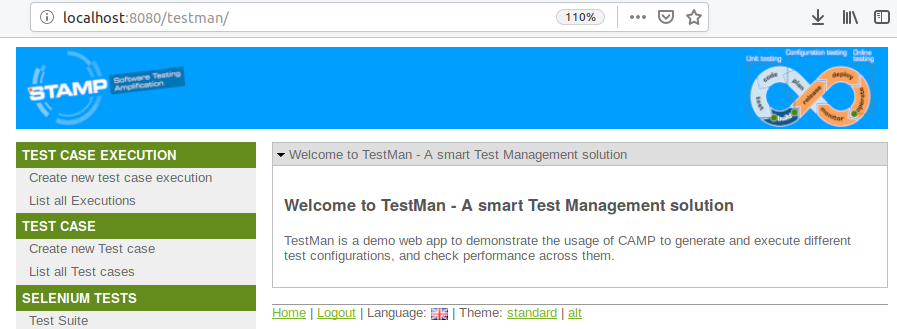
Here is an overview of our project structure:
$ tree
.
├── build-sut.sh
├── camp.yaml
└── template
├── docker-compose.yml
├── testman
│ ├── Dockerfile
│ ├── pom.xml
│ └── src
│ └── main
│ ├── eu/stamp/camp/samples/testman/web
│ │ └── TCController.java
│ └── webapp/WEB-INF
│ └── web.xml
└── tests
└── perftest_script
└── testman.jmx
├── Dockerfile
├── pom.xml
Testman is a simple web application, with form based-authentication running on top of a Tomcat server. It comes with a performance test script, placed into a separate folder. The docker-compose file provides an example of deployment including both the performance test and the webapp.
The CAMP Model
Let’s first look at the CAMP model, where we specify how to change the underlying version of the Tomcat application server, as in the following excerpt:
testman:
provides_services: [ Testman ]
variables:
tomcat:
values: [ v7, v8, v9 ]
realization:
- targets: [ testman/Dockerfile ]
pattern: "tomcat:8-jre8"
replacements:
- tomcat:7-jre8
- tomcat:8-jre8
- tomcat:9-jre8
implementation:
docker:
file: testman/Dockerfile
To execute the tests on the configuration that CAMP has generated, we
need to explain how to run these tests. We thus elaborate on the
tests component, which contains our performance test.
tests:
provides_services: [ PerformanceTests ]
requires_services: [ Testman ]
implementation:
docker:
file: tests/Dockerfile
tests:
command: -n -t perftest_script/testman.jmx -l perftest_script/testman.csv -e -o perftest_script/testman-perftest-report
reports:
format: jmeter
location: perftest_script/testman-perftest-report
pattern: statistics.json
Note the new tests section that describes the command to be run,
that is -n -t perftest_script/testman.jmx -l perftest_script/testman-perftest-report/testman.jtl -e -o . as well as the expected format of the test
reports, their location, and the extension used to detect them.
Warning: As per version 0.6, CAMP only supports JMeter/JSON test reports produced running JMeter in headless mode. —
The Deployment Template
CAMP requires a template deployment, which it will modifies according to the given CAMP model.
As you can see in our project structure, our deployment
template
contains the code source for the Testman webapp and the JMeter script for its
performance test, along with Dockerfile that specify how to build and
install this pieces of software.
More specifically, the tests Dockerfile leverages a JMeter docker image available on Docker Hub
The Testman webapp
Our web test management tool is a Spring Roo web application. Here the Java
code of the Java web application, but we also have the necessary
web.xml
to specify servlets’ bindings and the Maven POM
file
to build the project.
We provided a bash script to build the web app.
As mentioned before, this application requires the user authenticate himslef using a form:
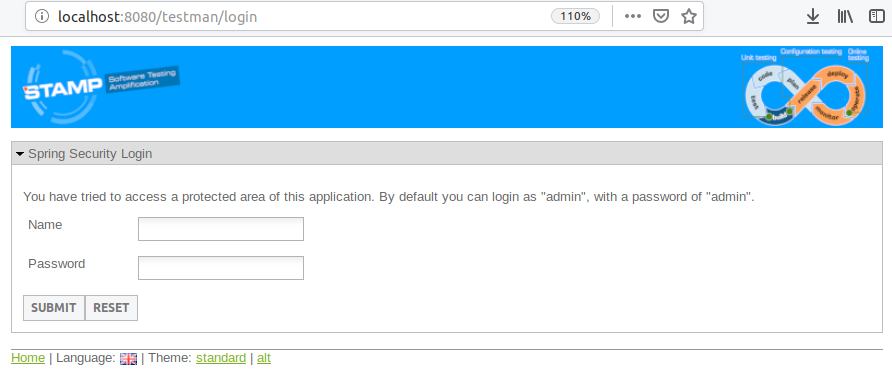
Currently, two accounts are available: admin/admin and user/user
To run locally the application, simply got to Maven project root folder and type mvn clean install tomcat7:run. This step isn’t required to execute the CAMP example, it is simply meant to let you navigate the web app and inspect its functionalities.
A Simple performance Test
We also wrote a JMeter script to execute a performance test, authenticating itself in the webapp, and then navigating the webapp itself on several functions:
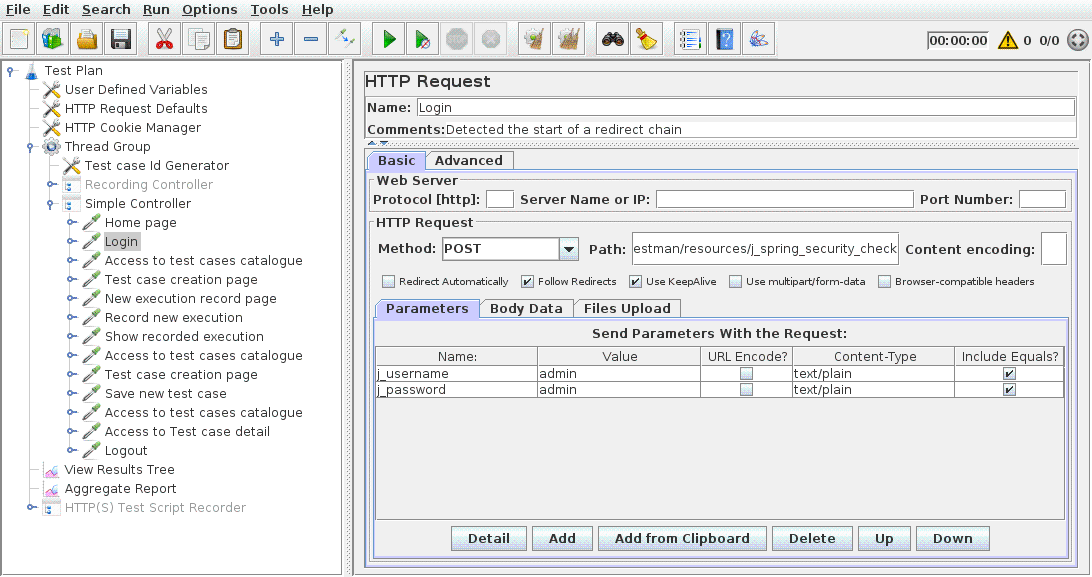
Running CAMP Execute
To run camp execute, you must already have generated and realized the
configuration, and you must already have built the web app (go to java-web folder and simply run the script build-sut.sh. Otherwise go to Testman Maven project root folder and run mvn clean package: the first time it could took a long time to download all Maven dependencies.
On this Java example, CAMP generates three configurations, one per version of Tomcat.
$ camp generate -d .
$ camp realize -d .
$ camp execute -d .
CAMP v0.5.1 (MIT)
Copyright (C) 2017 -- 2019 SINTEF Digital
Loaded './camp.yaml'.
Loading configurations from './out' ...
Loaded './camp.yaml'.
Loading configurations from './out' ...
- Executing ./out/config_1
1. Building images ...
$ bash build_images.sh (from './out/config_1/images')
2. Starting Services ...
$ docker-compose up -d (from './out/config_1')
3. Running tests ...
$ docker-compose run tests -n -t perftest_script/testman.jmx -l perftest_script/testman.csv -e -o perftest_script/testman-perftest-report (from './out/config_1')
4. Collecting reports ...
$ docker ps --all --quiet --filter name=config_1_tests_run_ (from './out/config_1')
$ docker cp bd6819f7a87c:/tests/perftest_script/testman-perftest-report ./test-reports (from './out/config_1')
Reading statistics.json
5. Stopping Services ...
$ docker-compose down --volumes --rmi all (from './out/config_1')
- Executing ./out/config_2
1. Building images ...
$ bash build_images.sh (from './out/config_2/images')
2. Starting Services ...
$ docker-compose up -d (from './out/config_2')
3. Running tests ...
$ docker-compose run tests -n -t perftest_script/testman.jmx -l perftest_script/testman.csv -e -o perftest_script/testman-perftest-report (from './out/config_2')
4. Collecting reports ...
$ docker ps --all --quiet --filter name=config_2_tests_run_ (from './out/config_2')
$ docker cp 45d593ffd900:/tests/perftest_script/testman-perftest-report ./test-reports (from './out/config_2')
Reading statistics.json
5. Stopping Services ...
$ docker-compose down --volumes --rmi all (from './out/config_2')
- Executing ./out/config_3
1. Building images ...
$ bash build_images.sh (from './out/config_3/images')
2. Starting Services ...
$ docker-compose up -d (from './out/config_3')
3. Running tests ...
$ docker-compose run tests -n -t perftest_script/testman.jmx -l perftest_script/testman.csv -e -o perftest_script/testman-perftest-report (from './out/config_3')
4. Collecting reports ...
$ docker ps --all --quiet --filter name=config_3_tests_run_ (from './out/config_3')
$ docker cp 521e71905f73:/tests/perftest_script/testman-perftest-report ./test-reports (from './out/config_3')
Reading statistics.json
5. Stopping Services ...
$ docker-compose down --volumes --rmi all (from './out/config_3')
Test SUMMARY:
Configuration RUN PASS FAIL ERROR
-------------------------------------------------------
./out/config_1 22 22 0 0
./out/config_2 22 22 0 0
./out/config_3 22 22 0 0
-------------------------------------------------------
TOTAL 66 66 0 0
That's all folks!
The test summary reported that the JMeter script made 22 samples (a sample is a single call to a url). No one of them returned an error. To inspect detailed reports for each configuration simply go to generated config folders and look for index.html file within the test-reports folder:
$ tree
java-web
├── out
├── config_1
└── test-reports
└── index.html
:
:
.
├── config_2
└── test-reports
└── index.html
:
:
.
├── config_3
└── test-reports
└── index.html
:
:
.
Moreover, .jtl files are available to be used, for instance, with Jenkins JMeter plugin (which looks for .jtl reports).